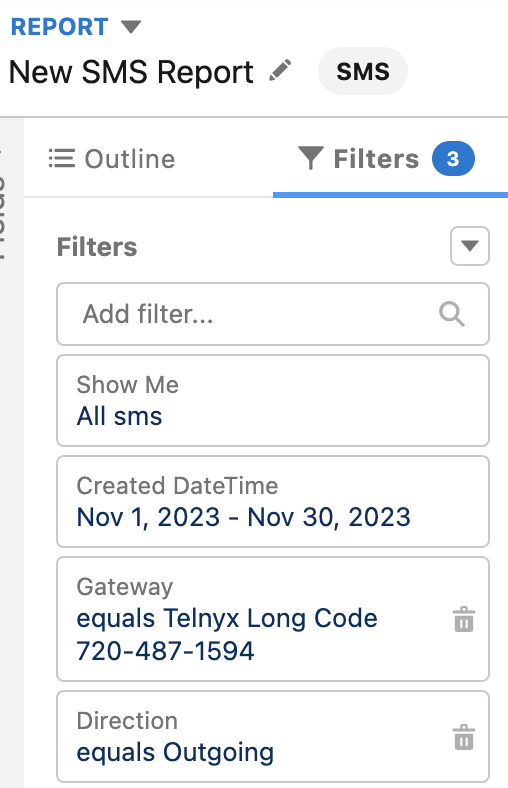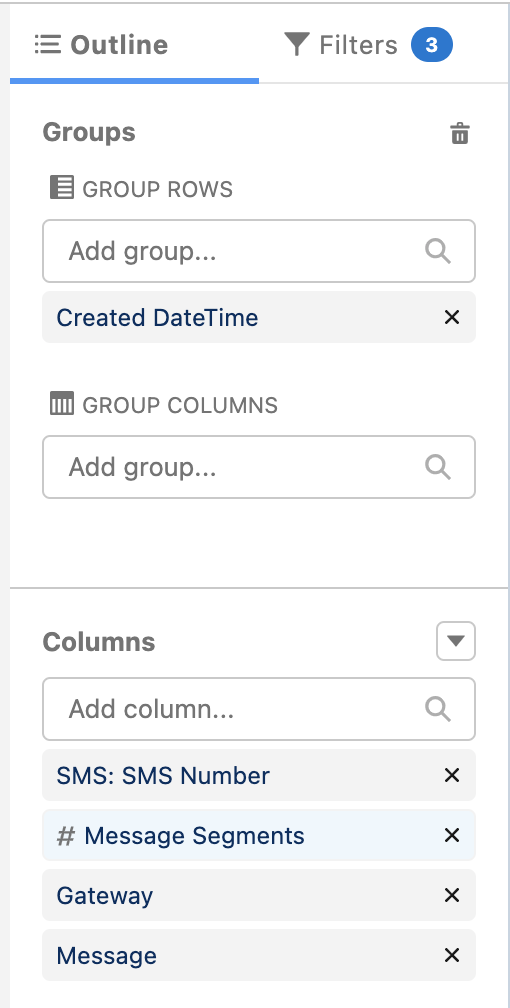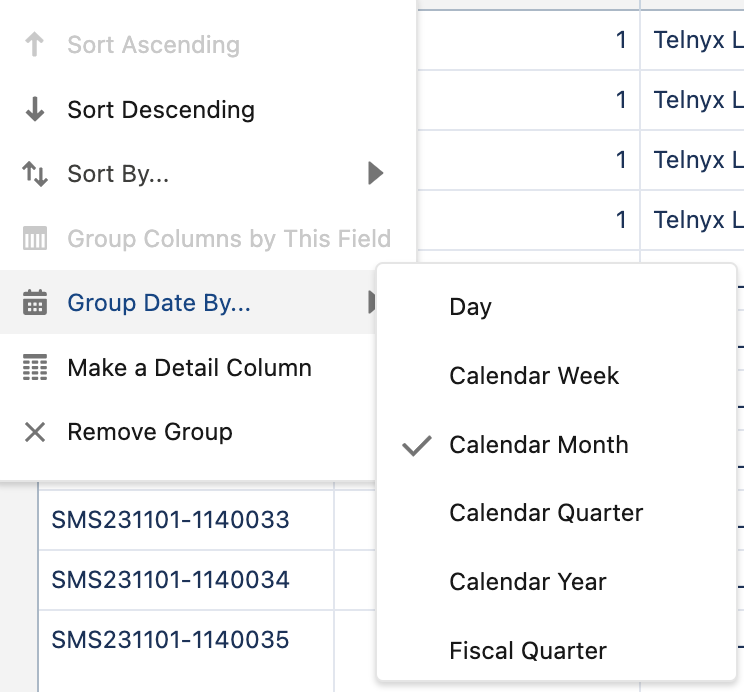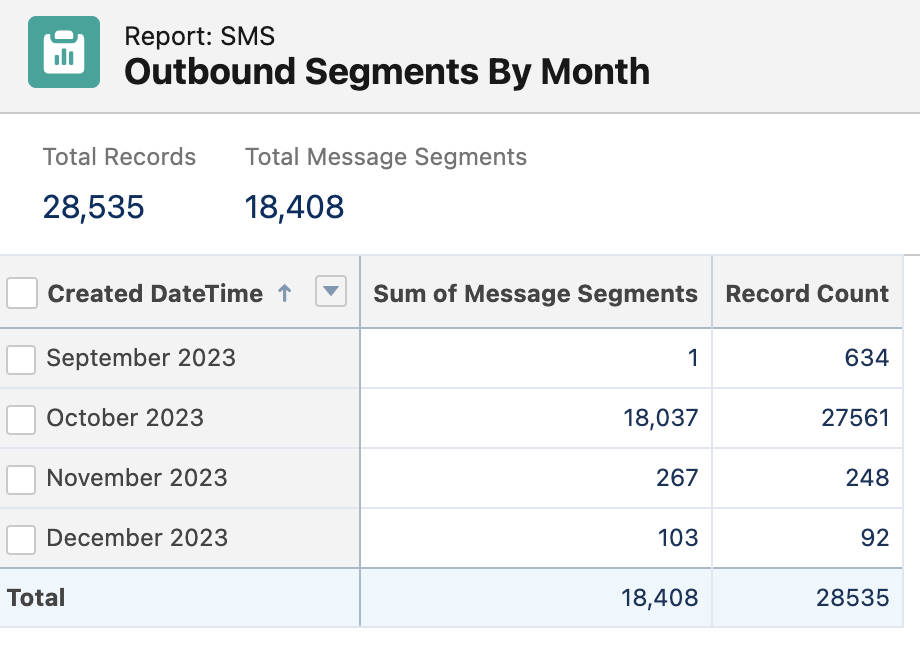- Print
- DarkLight
Creating Reports to Track Message Segments
Need to monitor your message segment consumption? Mogli makes it easy to create custom reports that track your usage for prepaid or annual messaging plans. Each SMS record includes a "Message Segment" field that automatically calculates segment counts for all message types, including those with emoji and special characters.
This guide will show you how to create reports to track your segment usage over specific time periods, helping you monitor consumption trends and manage your message allocation effectively.
Note: For additional monitoring options, see our Managing and Monitoring Message Segments Guide.
Requirements
Must be on Mogli Version 5.86 or higher for full functionality
Message Segments will be calculated on each SMS record except for those sent over a Twilio Intelligent Route. (This functionality will be added in a future release.)
How to Create a Usage Report in Salesforce
Navigate to the “Reports” tab.
Create a new report on “SMS”.

Set filters based on your parameters. In this example, filters have been applied by direction, gateway and created date range. Remember, only outbound messages count against your usage.
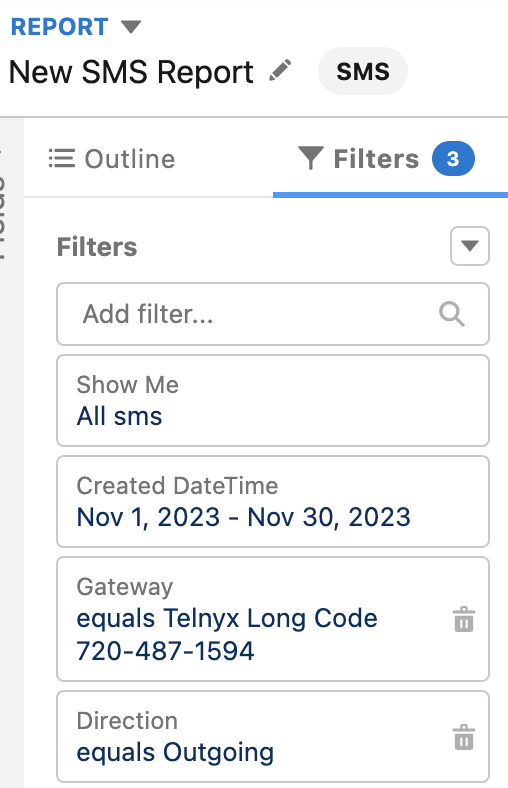
Set the outline to include any fields you’d like to view in the report. Group by the “Created Date” or “Send Date” fields to group messages by a particular timeframe.
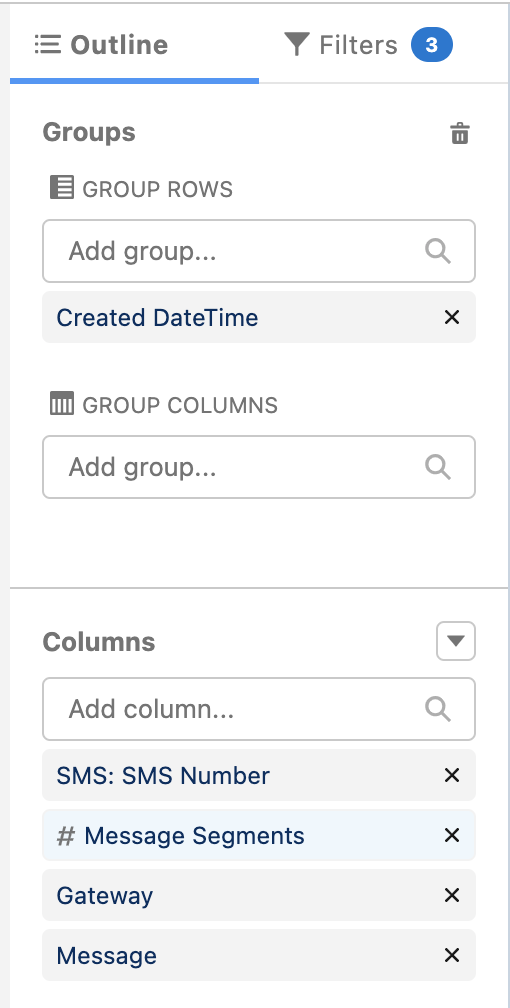
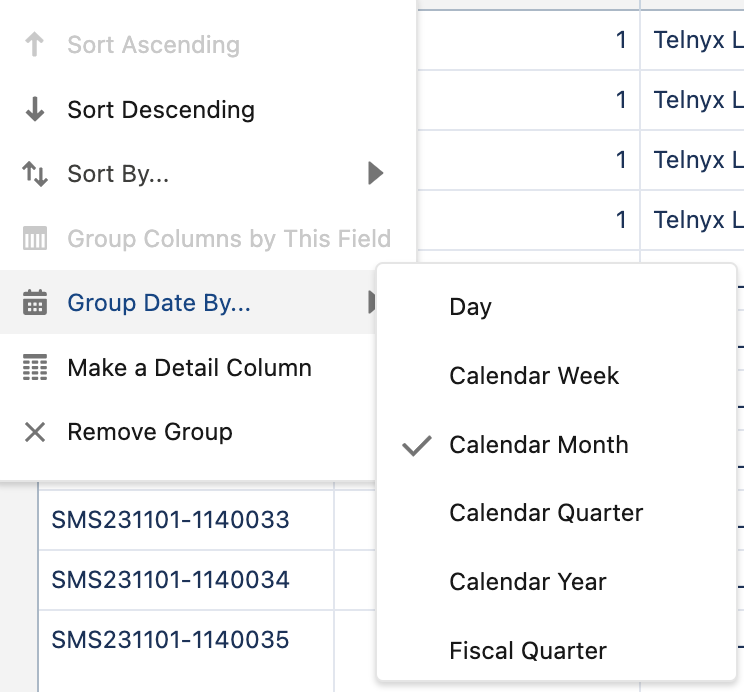
Click “Save & Run” or “Run” on your report.
View your data! “Total Records” indicates the number of messages, and “Total Message Segments” indicates the aggregate number of message segments contained within those messages.
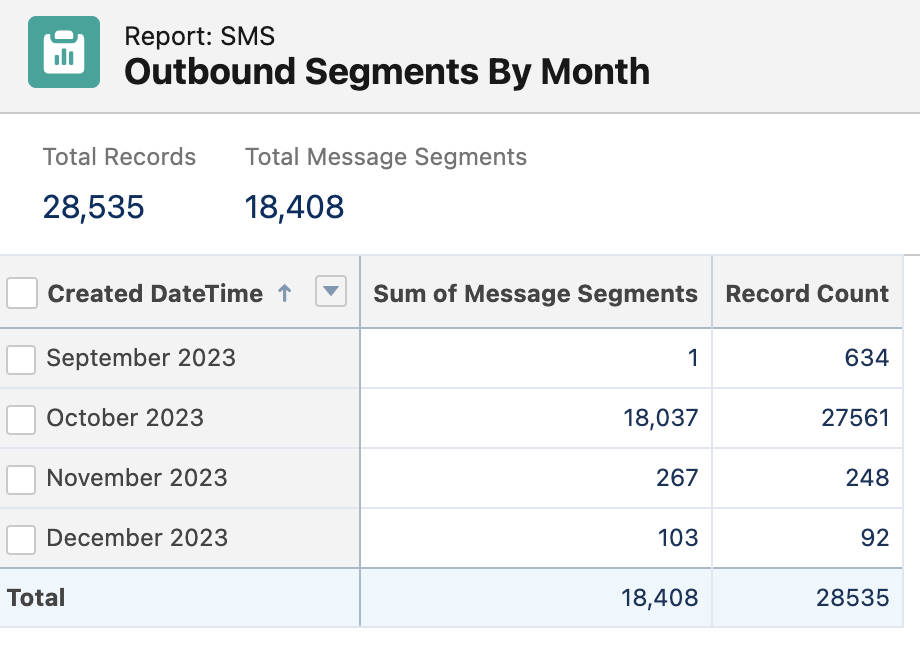
How to Use Message Segment Data
Monitor and Optimize Segment Usage
Identify messages consuming multiple segments due to:
Multiple language translations
Redundant information that recipients can access elsewhere
Non-GSM-7 encoding (special characters)
Track which users frequently send multi-segment messages
Educate users on writing concise messages to avoid unexpected consumption
Check bulk messages before sending them using a segment calculator
Pro tip: Upgrade to Mogli v5.113.2 (Crestone Peak) for real-time composition insights
Track Usage Patterns
Analyze trends by customizing date groupings (quarter, month, week)
Identify seasonal patterns (e.g., higher summer usage)
Monitor consumption spikes and adjust strategy as needed
Plan for Future Needs
Use historical patterns to forecast upcoming usage
Example: If summer usage is triple winter usage, plan accordingly
Ensure sufficient segment allocation before high-usage periods
Purchase additional segments ahead of anticipated busy seasons