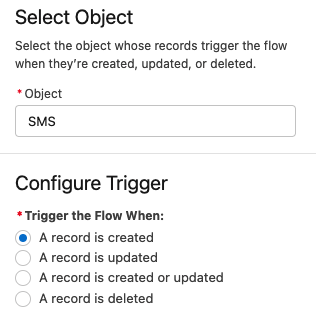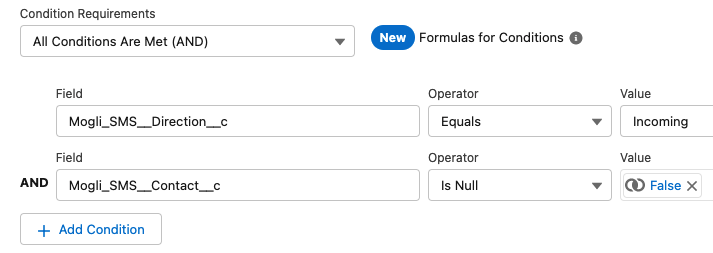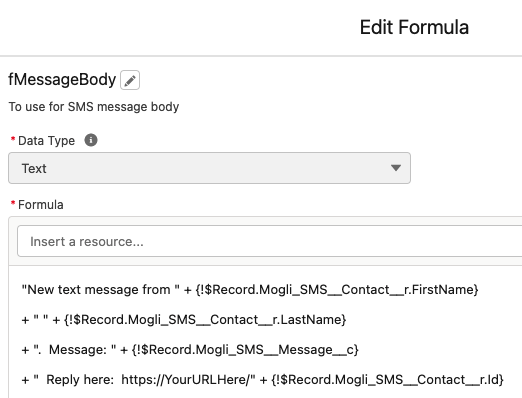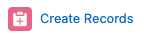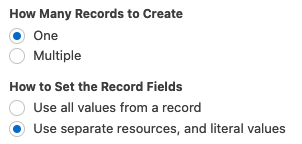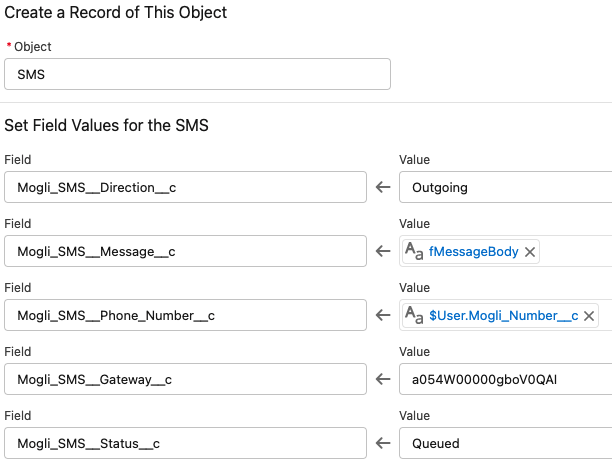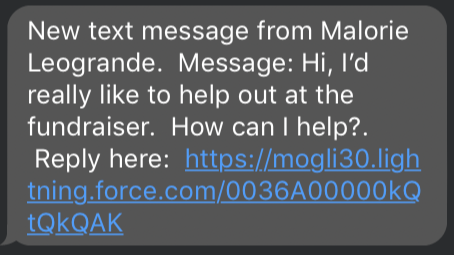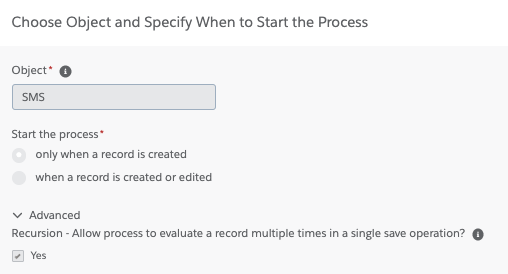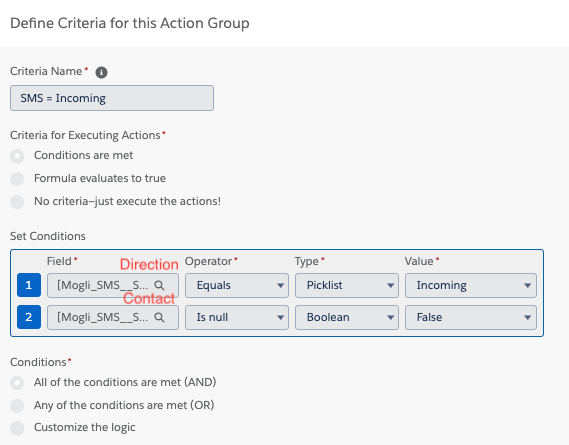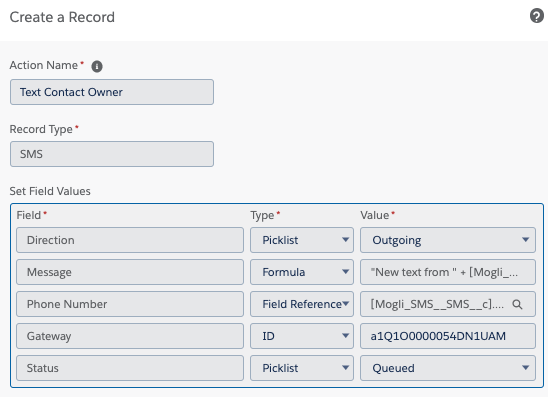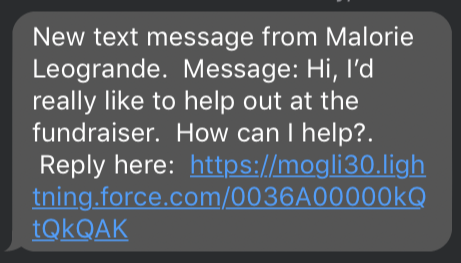- Print
- DarkLight
Article summary
Did you find this summary helpful?
Thank you for your feedback
Text Notifications
(entails creation of 1 custom field and 1 automation either in Flow orProcess Builder)
In the steps below we’ll send a text to a Contact Owner when an incoming message arrives. The text will be sent to the user’s personal cell phone number and will contain a link to open the Contact’s record within the Salesforce mobile app to continue the conversation.
Create a custom field on the User Detail record called ‘Mogli-Formatted Mobile’
- From Setup, select Object Manager and click User
- Click Fields & Relationships
- Click New, Select the Text radio button and click Next
- Enter a Field Label of ‘Mogli-Formatted Mobile’, add a Length of 20 and click Next, Next, and Save
- Access your user detail record and populate the ‘Mogli-Formatted Mobile’ field with your number in this format: +12223334444
OPTION 1: Create a FLOW on the SMS object called Incoming Text Notification to Contact Owner
- Use a Record-Triggered Flow when a SMS record is created:
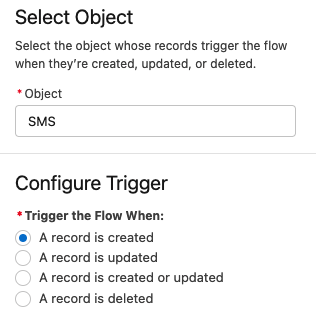
- Define your criteria for SMS = Incoming where all conditions are met:
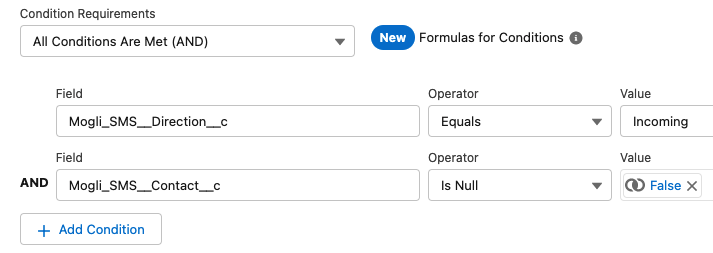
- Create a formula resource for the message body with a text data type.
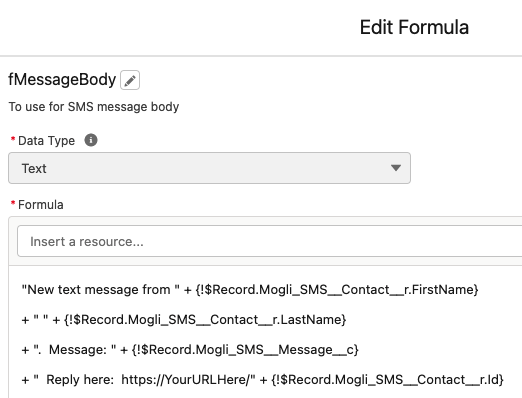
- From the Elements panel on the left, select Create a Record for the Action Type and drag it onto the building canvas.
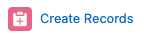
- Name the Action “Text Contact Owner.” Select SMS as the Record Type. Choose to create one record with separate resources and literal values.
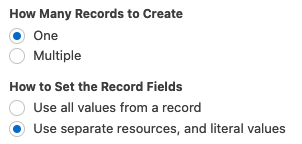
- Populate the fields as follows, and Save:
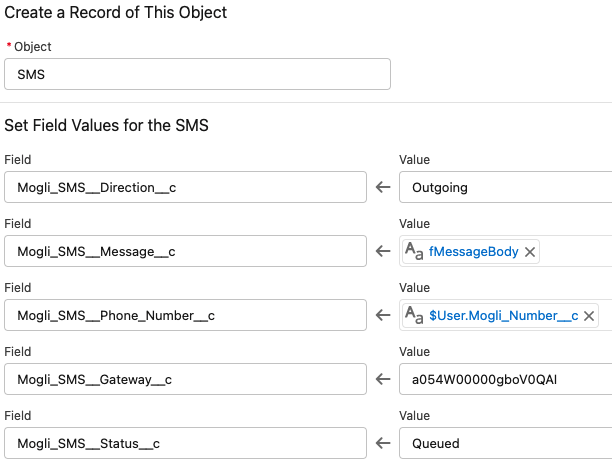
- Direction = Outgoing
- Message = Sample
- "New text message from " + [Mogli_SMS__SMS__c].Mogli_SMS__Contact__c.FirstName + " " + [Mogli_SMS__SMS__c].Mogli_SMS__Contact__c.LastName + ". Message: " + [Mogli_SMS__SMS__c].Mogli_SMS__Message__c + " Reply here: https://YourURLHere/" + [Mogli_SMS__SMS__c].Mogli_SMS__Contact__c.Id
- Phone Number = Field reference from SMS > Contact > Owner > Mogli-Formatted Mobile
- Gateway = ID of choice (found within the URL of the Gateway record)
- Status = Queued
- Activate and test. Here’s an example text message notification:
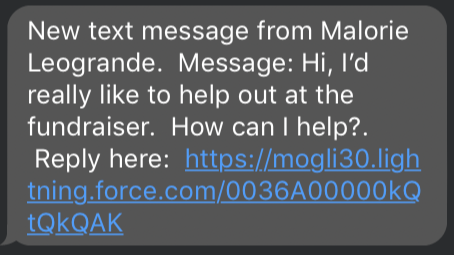
OPTION 2: Create a PROCESS BUILDER on the SMS object called Incoming Text Notification to Contact Owner
- Start your process when a record is created, and check the box for Recursion:
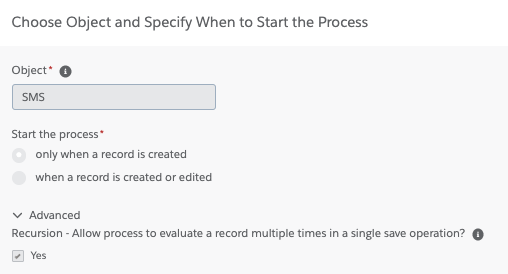
- Define your criteria for SMS = Incoming where all conditions are met:
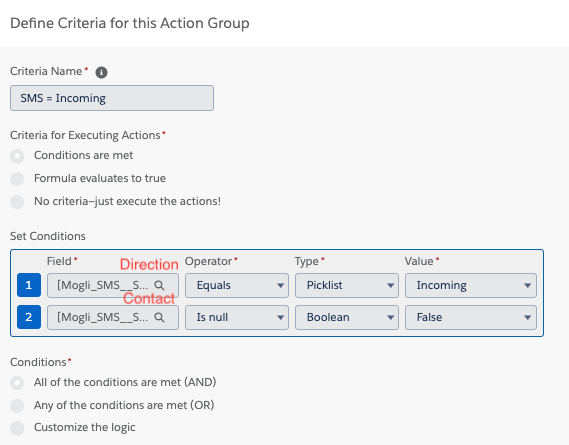
- For Immediate Actions, select Create a Record for the Action Type.
- Name the Action “Text Contact Owner.” Select SMS as the Record Type.
- Populate the fields as follows, and Save:
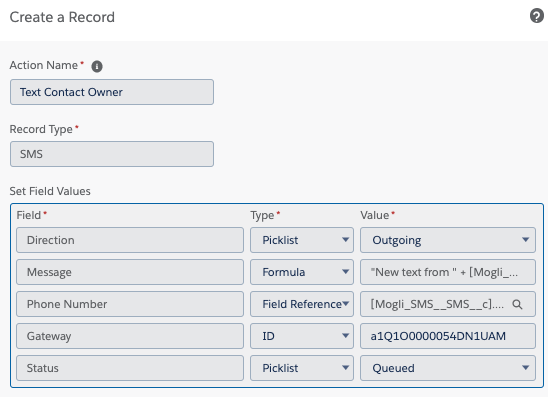
- Direction = Outgoing
- Message = Sample
- "New text message from " + [Mogli_SMS__SMS__c].Mogli_SMS__Contact__c.FirstName + " " + [Mogli_SMS__SMS__c].Mogli_SMS__Contact__c.LastName + ". Message: " + [Mogli_SMS__SMS__c].Mogli_SMS__Message__c + " Reply here: https://YourURLHere/" + [Mogli_SMS__SMS__c].Mogli_SMS__Contact__c.Id
- Phone Number = Field reference from SMS > Contact > Owner > Mogli-Formatted Mobile
- Gateway = ID of choice (found within the URL of the Gateway record)
- Status = Queued
- Activate and test. Here’s an example text message notification:
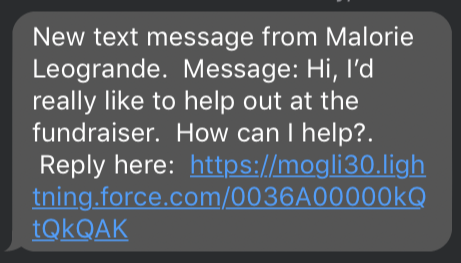
Was this article helpful?