- Print
- DarkLight
Personalized Templates You Can Add to Any Message
Send fast, easy, personalized messages. No typing required.
Use Cases
- Announcements: Join us for Happy Hour after today’s {{Event_Name__c}} at the SMS Pub from 5-8P.
- Reminders: Hi {{firstname}}! Reminder: the Thanksgiving football game starts at 10A.
- Call to Action: Volunteer registration is open. Go here: www.sampleURL.com to sign up today.
- Greetings: Hi {{firstname}}. How are you feeling today?
- Engagement: our loan balance is {{Balance__c}}. Your next payment of {{Payment__c}} is due on {{Payment_Date__c}}. Text ASSIST if you are not able to pay as expected.
- Survey Starters (see the Form Templates section)
SMS Template organization in the Conversation View and the Bulk SMS Lightning tab
Organize your SMS Templates into folders that are accessible within the Conversation View and the Bulk SMS Lightning tab.
Inserting an SMS Template in the Conversation View
- Click the SMS Template button to select a template.
- Search for SMS Templates.
- Select a folder.
- Show all templates or recently used templates.
- Navigate with breadcrumbs.
Creating Mogli Folders for SMS Templates
- Navigate to the Mogli Folders tab.
- Note: You may need to add the Mogli Folders tab to your Salesforce app.
- Click New.
- Type the name of your new folder.
- To make your new folder a nested folder, select a Parent Folder.
Adding SMS Templates to Mogli Folders
- Navigate to the SMS Templates tab.
- Use the list view inline editor to select a Mogli Folder.
- Note: You may need to add the Mogli Folder field to the SMS Templates page layout and/or the SMS Templates list view.
Create a Standalone SMS Template (not connected to a Form Template)
Before beginning, if you plan to utilize Contact or Lead Merge Fields, ensure that the API-formatted name of the Merge Fields are populated in Application Settings.
See the Merge Fields section for more information.
- Click the SMS Templates tab and click New.

2. Name the SMS Template and populate your message text. Click Save

3. Here’s your finished SMS Template record

Testing Your New SMS Template
- Navigate to a Mogli-configured object record. From Conversation View, click the caret to the right of the
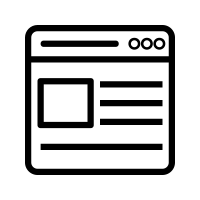 icon and select your SMS Template.
icon and select your SMS Template.

2. Click the red arrow or press Enter to send. Your message should populate the correct variable from the Merge Field. Your new Template is ready for use in 1 to 1 and Bulk Messages.
 |  |
| A delivered message via SMS Template. What the contact or lead sees | In Conversation View |
Create a Survey-Starter SMS Template
- Create a Form Template (See the Form Template Section)
- Copy the text from the first question of your Form Template
- Go to the SMS Templates tab and click New.

- Name the SMS Template the same as your Form Template. Paste the text of your first question in the Text field. Leave the region as -None- and attach the appropriate Form Template. Save

Use the SMS Template to initiate your Form Template survey in 1 to 1 and Bulk Messages.


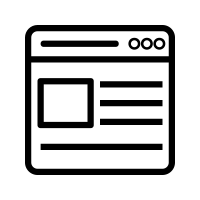 icon and select your SMS Template.
icon and select your SMS Template.