- Print
- DarkLight
Account Engagement (Pardot) Integration DIY
Trigger Outbound SMS Using Account Engagement Studio (Pardot)!
Mogli offers an OOTB package to connect Account Engagement (Pardot). For more information about this offering, contact your Mogli Account Manager. If you'd like to build this connection yourself, follow the overview guide below.
This integration requires a flow triggered by Salesforce task creation.
To create the task which triggers the flow, you must create a completion action in Account Engagement (Pardot) (Example: A form is marked as completed).
Account Engagement (Pardot) Details
The action is called Create Salesforce Task:

The flow is triggered by creation of a task record that includes Mogli in the Subject. It’s reliant on two fields on the Task record:
- The related contact/ WhoID (Flow: NameID) - to send to the right Mogli Number
- The Subject field - to locate the matching SMS Template.
The subject should consist of the word Mogli followed by a space and #. The keywords after # are used to find an SMS Template with a matching name.
Example: “Mogli #keyword”
Account Engagement (Pardot) Task Example:
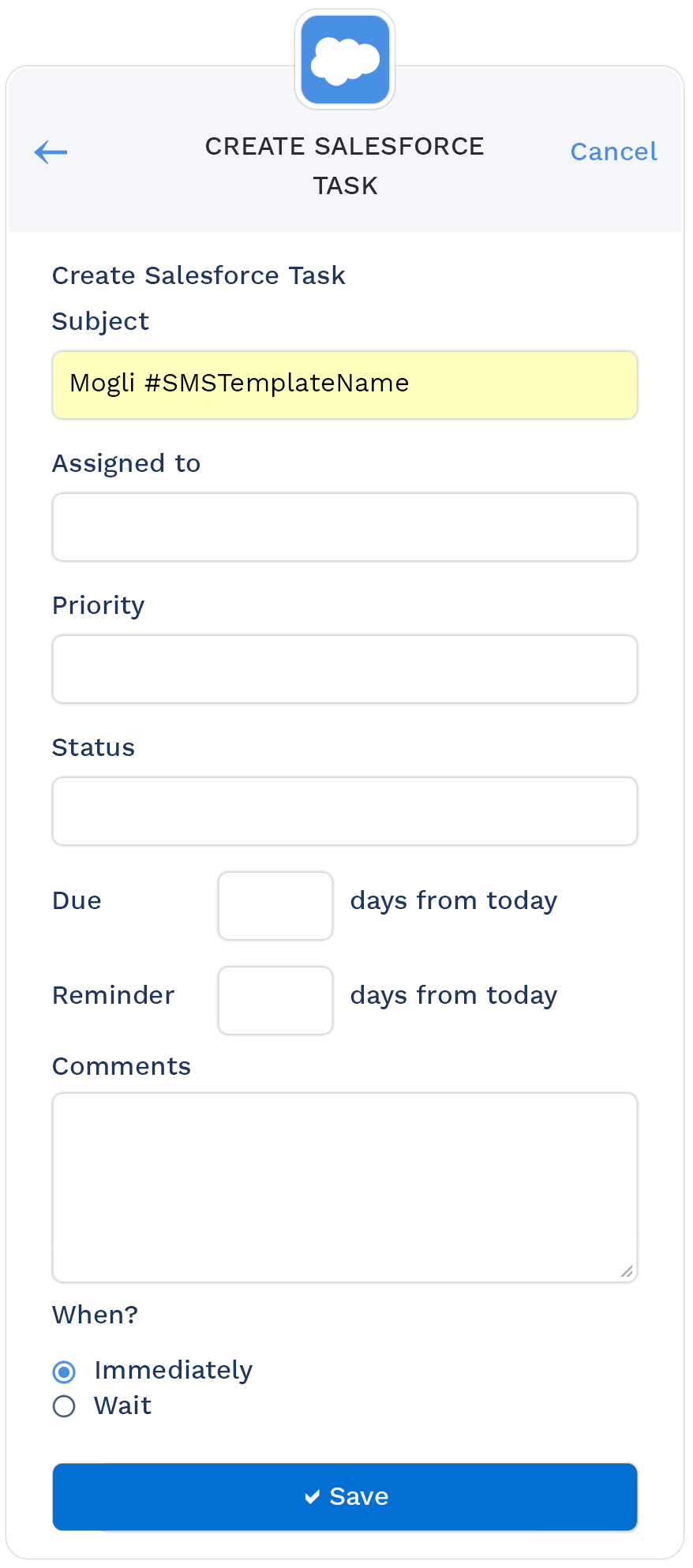
Flow Details
The task record’s creation triggers a flow, and the related contact or lead or opportunity is found, and the SMS record fields are set. SMS records are then created in a queued (send immediately, or scheduled (send later) status.

IMPORTANT!
The image above provides an example of how your DIY flow might look once completed. We recommend a 5-minute delay scheduled path, which will leverage Salesforce and Mogli SMS bulk architecture to mitigate risks of hitting processing limits.
SMS Templates Tips
When the flow is triggered, extract the Task’s Subject using a formula from the SMS Template Name:
The matching SMS Template is found (instructions for creating SMS Templates here):

You may use an SMS Template connected to an active Form Template if you would like to trigger an automated conversation. More on Form Templates here.
SMS Templates can include Merge Fields found on the record related to the task via the WhoID (NameID) field.
If you’d like to use Merge Fields from an unrelated object, query the object and generate the Message text within your flow rather than using a template.
Related Records
The related record found in your flow must have a Mogli Number and must not be opted out of SMS.
The message will be sent using the Default Gateway on the related record, or whatever gateway ID you've sent in the Create Records element.
Steps
Create your integration flow:
- Use the guidance above to design your flow to run from task creation and create an outbound SMS message (more in generating outbound SMS).
Create an SMS Template
- Go to the SMS Templates tab and click New.
- Name the SMS Template the same as your Task’s keyword(s), such as “EventReminder”
- Enter your message text in the Text field, then click Save.
Set Gateway Preferences
Two choices:
- Be sure your recipients have a Default Gateway populated on their record(s). This will send your text message(s) from the Gateway your recipient(s) most often receive texts from.
- Modify the Gateway ID within the Create Records element of the Flow to trigger all text messages sent from a particular Gateway.
Populate the Create Records Element
Enter the following field values:
a. Direction = Outgoing
b. Gateway = Set this according to the Gateway preferences you specified above.
c. Message = enter a String or use an SMS Template. If using merge fields, you must include the associated Mogli-Configured object lookup during SMS creation. You may also use a text formula variable to pull data outside your associated object.
d. Phone Number = the Mogli Number of your recipient (found via Get Related Contacts).
e. Status = Queued (this tells Mogli to send the message right away)
f. Mogli Object Lookup = the WhoID or WhatID populated in the Account Engagement (Pardot) Task
In the example above, Field = ‘Contact’ and Value = Populated with the ‘Get Contacts’ element.
Click Done, Save, and Activate, then create aAccount Engagement (Pardot) task with the expected subject line.
ADMIN TIP: If you don’t want to send a text immediately (drip campaigns, additional scheduled paths, etc.), feel free to modify the Flow or create your own. Ask about professional service hours if you’d like our team to assist.
More Information...
There are so many ways to do more of what matters with Mogli -
ACCOUNT ENGAGEMENT (PARDOT):
Read our blog on Integrating Mogli with Pardot in the K-12 space
EINSTEIN:
Read about How a Non-profit leverages Einstein and Mogli to improve public health.
EDA:
Read about How Mogli and EDA (Education Data Architecture) work seamlessly together to deliver stellar results with SMS and WhatsApp in recruiting and admissions, marketing, registrar and enrollment, advising and student success, internal communication, alumni and donor relations, and advancement.

