Importing SMS
- 07 Aug 2023
- 1 Minute to read
- Contributors
- Print
- DarkLight
Importing SMS
- Updated on 07 Aug 2023
- 1 Minute to read
- Contributors
- Print
- DarkLight
Article summary
Did you find this summary helpful?
Thank you for your feedback
Helpful Data Import Tools
Data Loading Records
- Ensure you’re running Mogli on version 4.16.3 or later.
- Ensure that Gateways are configured in Mogli for proper SMS mapping.
- Ensure you have the Create Audit Fields permission set.
- Collect your historical SMS data in a spreadsheet and map it to our SMS fields:
- Direction (picklist) = Incoming or Outgoing
- Status (picklist) = Sent Successfully or Received Successfully
- Message (long text) = message text
- Created Date
- Created By ID
- Last Modified By ID (can only be modified on insert)
- Last Modified Date (can only be modified on insert)
- Send Date (date/time) = the date and time the original message was sent (important for message order)
- Phone Number ([+][country code][area code][phone number]) = must be in this format: +12223334444
- Opportunity ID (lookup) = ID of Opportunity (if applicable)
- Lead ID (lookup) = ID of Lead (if applicable)
- Contact ID (lookup) = ID of Contact (if applicable)
- Gateway ID (lookup) = ID of the Gateway used to send or receive the message (or of a placeholder gateway)
- Export your file to CSV.
- Use your preferred data import tool to Insert records and map accordingly. Be sure to trigger processes and workflows if needed.
For more information about editing read-only fields like 'Created Date', refer to these Salesforce Help Articles:
Considerations and activation of "Create Audit Fields"
Enable Create Audit Fields
Updating SMS Records
- Ensure you’re running Mogli on version 4.16.3 or later.
- Ensure you have the Create Audit Fields permission set.
- Run a report that includes the Case Safe IDs of the SMS records to update.
Need a Case Safe ID field? Create a custom formula field (type: Text) named Case Safe ID on the SMS object.
Populate the formula as follows:

4. Export the Case Safe SMS IDs into a spreadsheet and map your changes using the SMS fields as described above.
Include any custom fields that also require changes.
5. Save your file as a CSV.
6. Use your preferred data import tool to Update records and map accordingly. Be sure to trigger processes and workflows if needed.
Was this article helpful?

